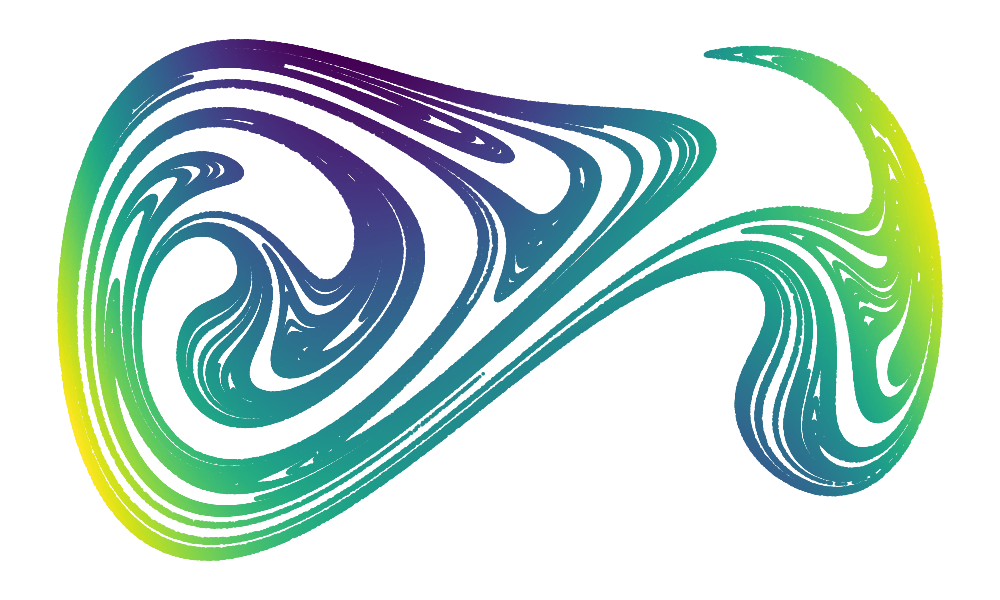Installing Python#
Install Miniforge#
As of January 2025, we recommend installing Miniforge rather than Anaconda, for reasons of simplicity and licensing:
Miniforge installer, you may need to have a look at the Miniforge documentation for more information. Mamba is already included in Miniforge.
For Windows users only
If you do so, it is important that you chose 2 options during installation:
install only for me and
add mini-forge to your
PATH.
Environment setup#
Create an environment with the following command:
Download the environment file positron_env.yaml and put it in the current folder.
Run the following command:
mamba env create --file=positron_env.yaml
If you don’t have mamba installed, you can use conda instead:
conda env create --file=positron_env.yaml
The install process will just be a bit slower.
Activate the environment:
conda activate positron
Run all examples locally#
At this point, you should have all the necessary packages installed. You can run Jupyter Lab with the following command:
jupyter lab
And Jupyter Notebook with:
jupyter notebook
Installing GIT#
If you’re new to Python, learning Git is a game-changer! It helps you track changes, undo mistakes, and collaborate easily. With GitHub or GitLab, you can contribute to open-source projects and showcase your work. Start using Git early—it’ll make your coding journey way smoother!
Procedure#
For Windows users: GIT-SCM
Linux: GIT is already instlalled
MAC OS: for example, install it via Brew
brew install git
Installing VSCode#
Visual Studio Code (VSCode) is a lightweight but powerful source code editor that runs on your desktop.
Procedure#
Download the installer from the VSCode website.
Run the installer and follow the instructions.
For Windows users only
Chose the “system installer” and not the “user installer”.
Open VSCode and install the Python extension by Microsoft.